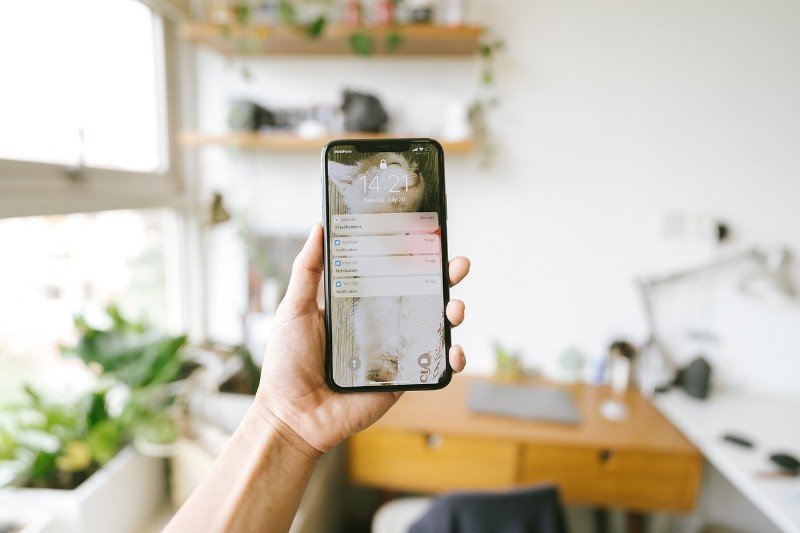Ever wanted to capture an entire webpage, a long conversation, or a lengthy document on your iPhone as a single image? Taking multiple screenshots and trying to stitch them together can be frustrating and often doesn’t look quite right. Thankfully, your iPhone has a built-in feature that makes taking “long screenshots,” also known as “full-page screenshots,” incredibly easy.
This guide will walk you through everything you need to know about taking these extended screenshots, ensuring you can capture all the information you need in one go.
Contents
What is a Long Screenshot?
A long screenshot, or full-page screenshot, is a feature that allows you to capture the entire visible content of a scrollable page on your iPhone as a single, continuous image. Instead of taking several individual screenshots as you scroll down, this feature stitches everything together seamlessly. This is incredibly useful for saving entire articles, chat histories, recipes, or any other content that extends beyond your iPhone’s screen.
How to Take a Long Screenshot on iPhone
The process for taking a long screenshot on your iPhone is straightforward, but it’s important to note that this feature primarily works within specific Apple apps. Here’s how it works:
1. Open the Content You Want to Capture
Navigate to the webpage, document, email, note, or conversation that you want to capture as a long screenshot. Make sure the content is scrollable.
Read Other Articles :
2. Take a Regular Screenshot
Just like you normally would, take a standard screenshot on your iPhone. The method for doing this depends on your iPhone model:
- Phone with Face ID (iPhone X and later): Press and quickly release the Side button (power button) and the Volume Up button simultaneously.
- iPhone with a Home button (iPhone SE (2nd and 3rd generation), iPhone 8 and earlier): Press and quickly release the Home button and the Power button simultaneously.
You’ll see a small preview of the screenshot appear in the bottom-left corner of your screen.
3. Tap the Screenshot Preview
Immediately after taking the screenshot, tap on the preview that appears in the bottom-left corner. This will open the screenshot editor.
4. Select the “Full Page” Option
In the screenshot editor, you’ll see two tabs at the top: “Screen” and “Full Page.”
- Screen: This tab shows the standard screenshot you just took of the visible part of your screen.
- Full Page: Tap on the “Full Page” tab.
You will now see a preview of the entire scrollable content you were viewing, captured as one long image. A scroll bar will appear on the right side, allowing you to quickly navigate through the entire length of the screenshot.
5. Edit and Markup (Optional)
Just like with regular screenshots, you can use the markup tools at the bottom of the screen to draw, highlight, crop, or add text to your long screenshot.
6. Save Your Long Screenshot
Once you’re satisfied with your long screenshot, tap “Done” in the top-left corner. You’ll be presented with two options:
- Save to Photos. This will save the long screenshot as a PDF file in your Files app (specifically in the “iCloud Drive” or “On My iPhone” location, depending on your settings). It will not appear in your regular Photos library as a standard image.
- Save to Files. This allows you to choose a specific location within your Files app to save the PDF.
Select your preferred option. Your long screenshot is now saved!
Where to Find Your Long Screenshots
As mentioned, long screenshots are saved as PDF files in the Files app, not as JPEG or HEIC images in your Photos app. To access your long screenshots:
- Open the Files app on your iPhone.
- Navigate to iCloud Drive or On My iPhone, depending on where you chose to save the file.
- Look for a PDF file with a name that likely corresponds to the app and the time you took the screenshot (e.g., “Safari – [Date] at [Time].pdf”).
- Tap on the PDF file to open and view your long screenshot.
From the Files app, you can then share the PDF via email, messaging apps, or other methods. You can also print the PDF or save it to other cloud storage services.
In Conclusion
The long screenshot feature on your iPhone is a powerful tool for capturing extensive content with ease. By following these simple steps, you can effectively save entire webpages, conversations, and documents as single PDF files. While it has some limitations regarding app compatibility, it remains an incredibly convenient and time-saving feature for any iPhone user. So go ahead and try it out – you’ll be surprised at how often it comes in handy!