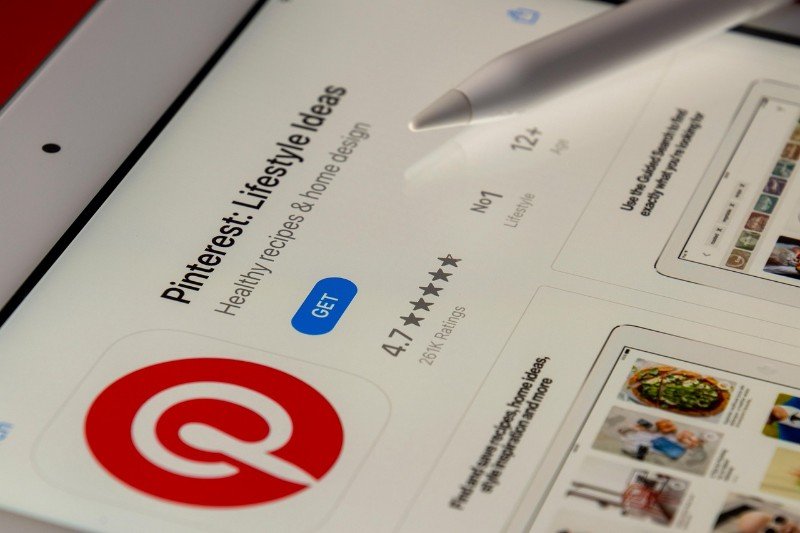Pinterest is a fantastic hub for discovering ideas, from delicious recipes to home decor inspiration and DIY projects. Often, these ideas come in the form of engaging videos. While Pinterest doesn’t offer a direct “download video” button for most content, don’t worry! There are a few workarounds you can use to save those videos for later viewing.
Contents
How To Download Video From Pinterest
1. Using Third-Party Pinterest Video Downloader Websites
This is probably the most widely used method for downloading Pinterest videos. Several websites are specifically designed to help you do just that. Here’s how it generally works:
- Open the Pinterest app or website and locate the video you want to download.
- Tap on the video to open it fully. You’ll usually find a “Share” button (it often looks like three dots connected by lines).
- Tap on it, and then look for an option like “Copy link” or “Copy URL.” Tap this to copy the video’s web address to your device’s clipboard.
- Open your web browser (like Chrome, Safari, Firefox, etc.) and search for “Pinterest video downloader.” You’ll find several options. Some popular ones include “SavePin,” “Pinterest Video Downloader,” and “ExpertsPHP Pinterest Video Downloader.” Be cautious and choose a reputable-looking site.
- Once you’re on the downloader website, you’ll usually see a text box where you can paste the link you copied from Pinterest. Tap and hold in the box, then select “Paste.”
- After pasting the link, there will typically be a button that says “Download,” “Go,” or something similar. Tap this button. The website will then process the video link.
- Some downloaders might give you options for the video quality (e.g., different resolutions). Select the quality you prefer.
- Finally, a download link will appear. Tap on it, and your video will start downloading to your device’s storage (usually in your Downloads folder or Gallery).
Read Other Articles :
2. Using Screen Recording
If the third-party downloader method doesn’t work or you’re concerned about website safety, you can always use your device’s screen recording feature. Most modern smartphones and computers have built-in screen recording capabilities.
- On your smartphone, you usually access screen recording through a quick settings panel (swipe down from the top of the screen). On computers (Windows or macOS), there are built-in tools or you can download screen recording software.
- Open the Pinterest app or website and play the video you want to save.
- Initiate the screen recording feature on your device. Make sure the recording captures the entire video playback area and the audio (if the video has sound and you want to save it).
- Let the video play from start to finish while your screen recorder is active.
- Once the video ends, stop the screen recording.
- Trim the Video (Optional). Your screen recording will likely include the start and end where you initiated and stopped the recording. You can use your device’s built-in video editing tools (or a separate video editing app) to trim these parts out so you only have the Pinterest video.
3. Checking for Direct Download Options
While not common, some creators or Pinterest itself might occasionally offer a direct download option for certain videos. Keep an eye out for any download icons or buttons associated with the video. If you see one, it’s the easiest and most straightforward way to save the video.
No matter which method you choose, always remember to be respectful of the content creators. Download videos for your personal enjoyment and learning. Avoid redistributing or using them in ways that might infringe on their copyright.
Downloading videos from Pinterest might require a little extra effort, but with these methods, you should be able to save those inspiring moments and ideas for offline viewing. Good luck, and happy pinning (and downloading)!